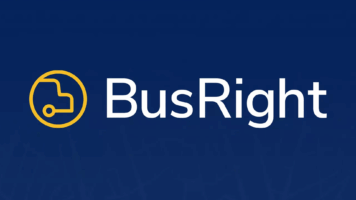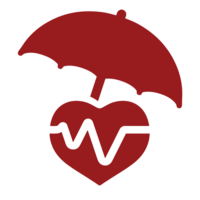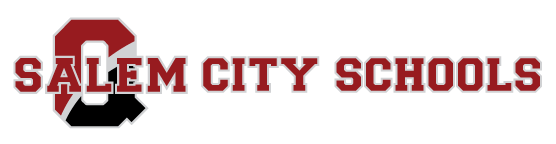Attention Quaker Community,
Below you will find instructions on how to setup and use our new online form platform, OneView.
Create an Account
1. Login to our portal https://salem.esvportal.com/Login.aspx (Link can also be found under Parent Resources).
2. Create Parent Account- Click on Parent/Guardian, then Create Account.
3. Provide email address and information, including a 4-digit PIN number you choose.
4. Click Register and Begin.
5. You will receive an email to confirm you have created your account. Check spam if you do not see it.
Linking Your Children to Your Account
1. Login to your account at https://salem.esvportal.com/Login.aspx or the link on Parent Resources Webpage.
2. Select Add Student.
3. Use Option #2- Provide your child’s last name, grade, date of birth, and student number contained on the letter you received.
4. Choose Attach.
Back to School Forms
1. Login to your account at https://salem.esvportal.com/Login.aspx or the link on Parent Resources Webpage.
2. Choose student from your list. The exclamation mark means there are forms to complete.
3. Make sure the FORMS tab is selected and the required forms should appear.
4. Once you complete the information, you can Save and come back to the form later or if you are done with form, then Save and Submit.
5. If you have not filled out all required forms, then you will be notified by red text. If you have any questions, please email or call your building secretary. Please be patient as we work out any technical issues with this new product.